Click Element Variable
On interactive events the context is key. Meaning that the pure information that a click appeared is often not the full story. You will also want to know what was the elements properties, such as a data attribute or inner text value.
Here is a quick reference on how to access those values as Frontend Variables within your Jentis Tag Manager account.
Click Trigger
The first step is always to have a click trigger active in your account. Make sure there is a trigger and tag first, so we can then focus on reading actual values from clicked elements. Here is a sample configuration:
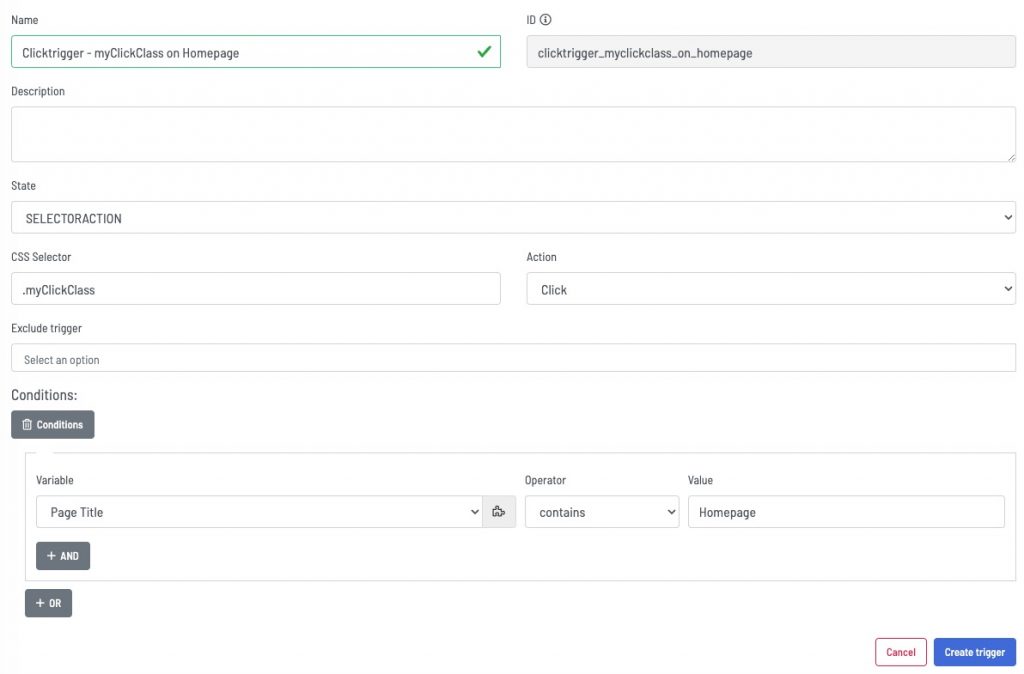
Now that our click trigger is defined we can actually go ahead and access values from the element in mind.
Access Interaction-Elements Properties
The following applies to all kind of interactions: clicks, hover, etc.
You can access all elements values via JavaScript. The actual reference points to the arguments the Frontend Variable element receives. Here is a sample Frontend Variable code that reads the inner text value and returns it.
function(){
if(arguments[0].element && arguments[0].element.innerText){
return arguments[0].element.innerText;
}
return null;
}Now you can extend this logic to access other element properties as needed.
A further example would be to access the elements HTML attribute, such as a data value.
function(){
if(arguments[0].element && arguments[0].element.getAttribute("type")){
return arguments[0].element.getAttribute("type");
}
return null;
}Here is an example where we access an anchors href attribute:
function(){
if(arguments[0].element && arguments[0].element.href){
return arguments[0].element.href;
}
return null;
}

